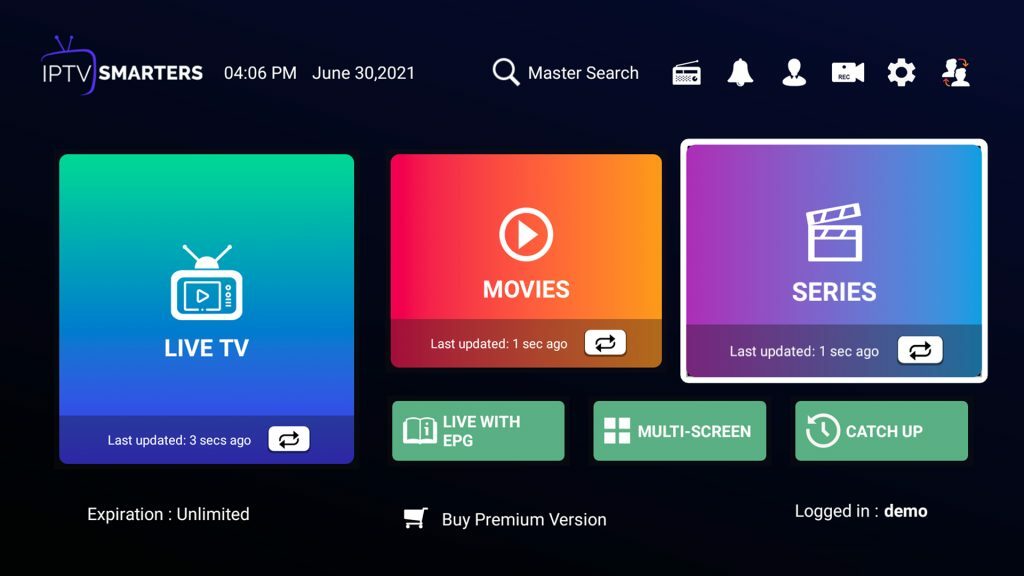"You can find the whole page here, but below we explain in short how to setup IPTV Smarters on your FireStick.
1. Click the Magnifying Glass > Search option on FireStick’s home screen. Type the app’s name (Downloader). When the Downloader option appears in the search results, click it.
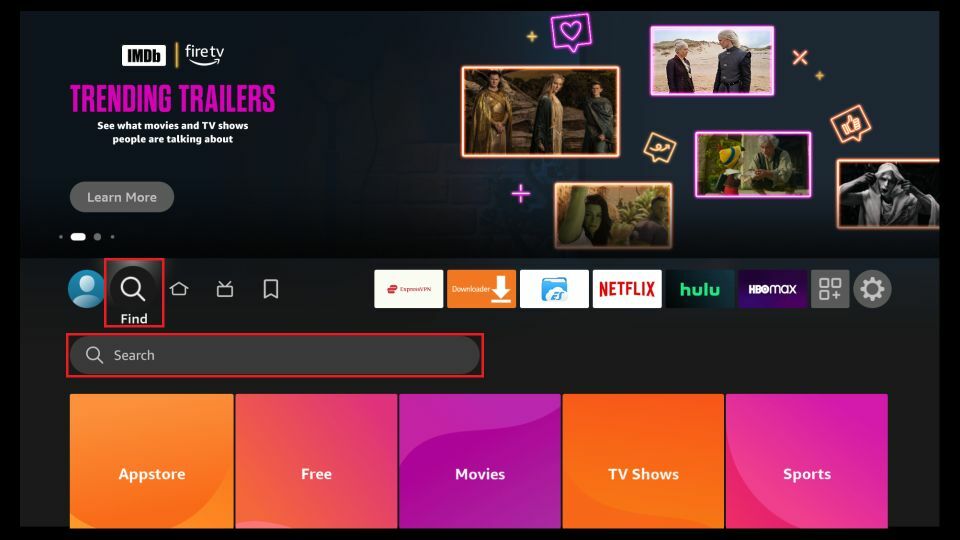
2. Choose the Downloader icon on the following screen and download and install the app.
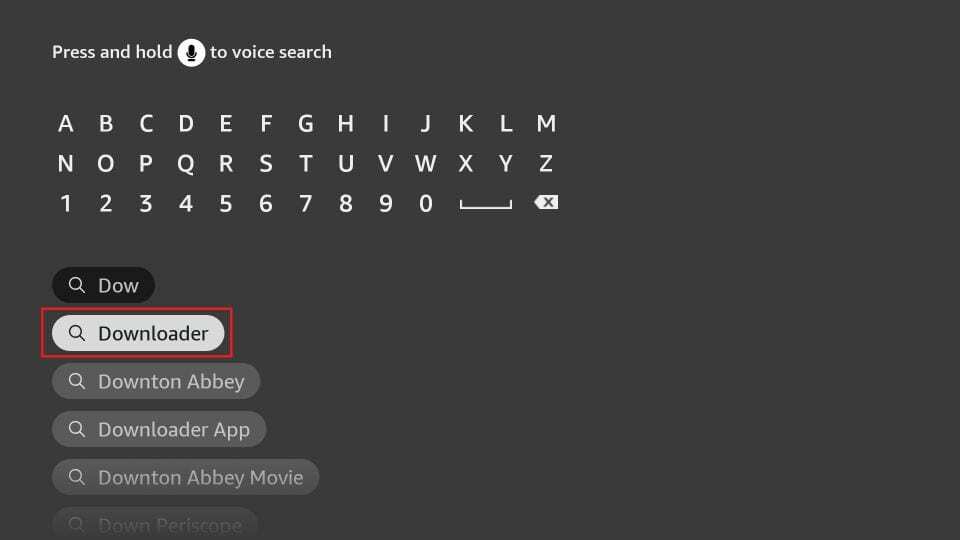
3. Click Settings. Next, please choose the option My Fire TV. When the following options are displayed on the next screen, click Developer options.
You will see one of the following two options depending on your FireStick device version:
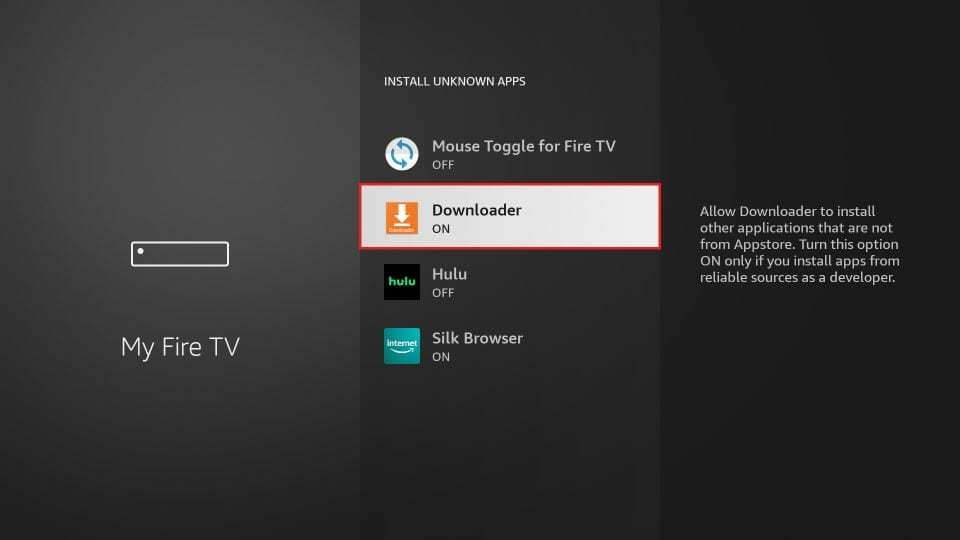
With this, you have configured the FireStick settings to allow the installation of IPTV Smarters and other third-party apps.
Here are the steps:
1. Open the Downloader app.
On this screen, you need to click the URL textbox on the right side (make sure the Home option in the left menu is selected).
Note: When you run this app for the first time, a set of prompts will appear. Dismiss them until you see the following screen.
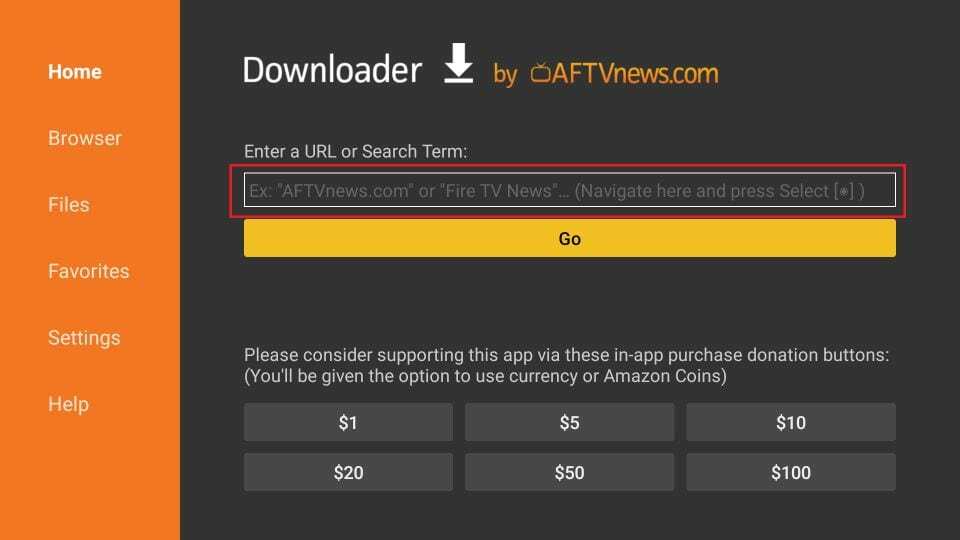
2. Enter the following path on this window: https://globaldigitv.com/smarters.apk Next, click GO.
Note: FireStickTricks does not host this URL. It is a shortcut and redirects to another URL on an external server.
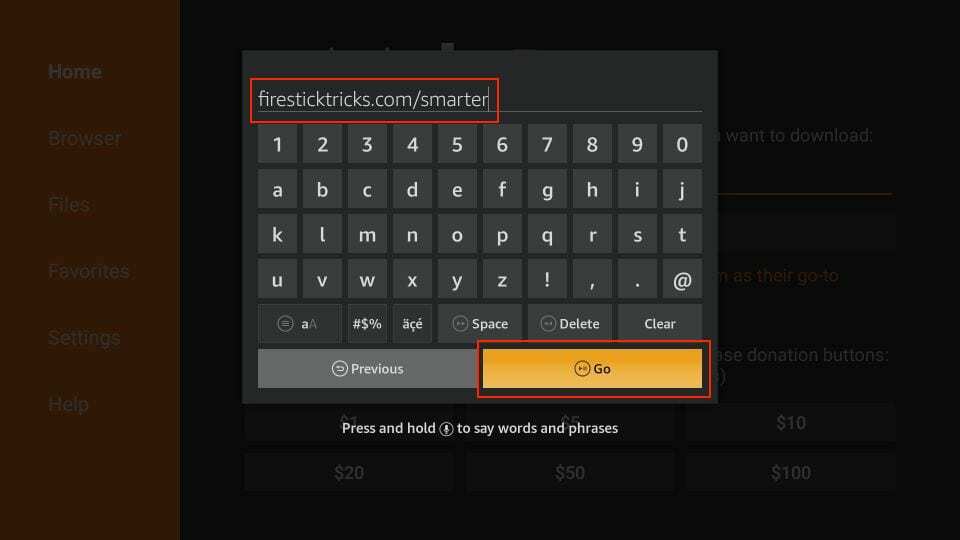
3. Give it a minute or two until the IPTV Smarter downloads onto your FireStick device.
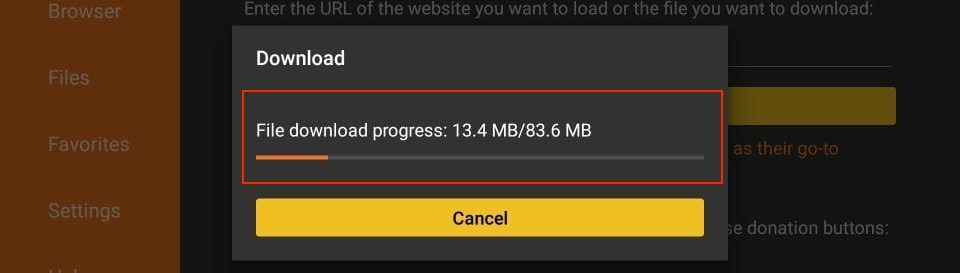
4. When the download has been completed, the Downloader app will run the APK file, and the installation will start. Click Install.
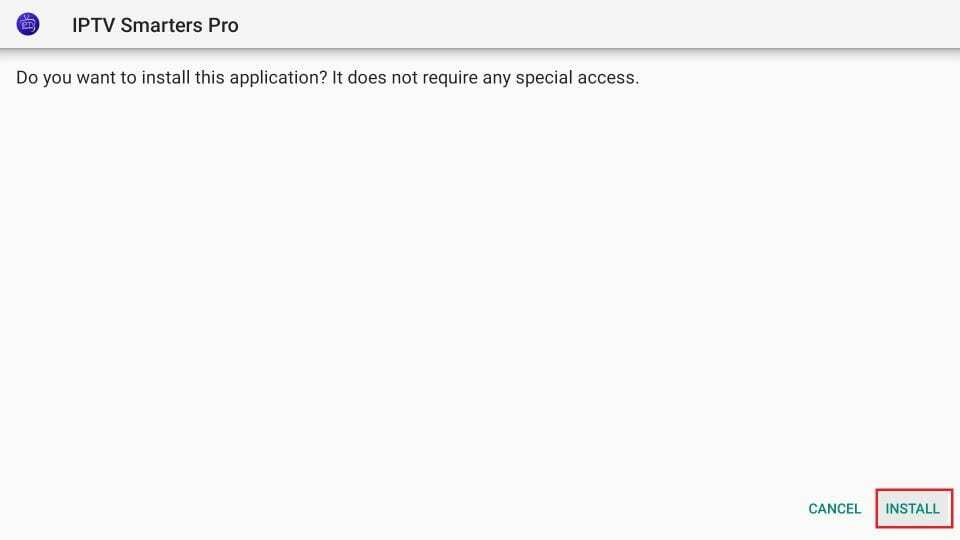
5. Wait for the installation to finish.
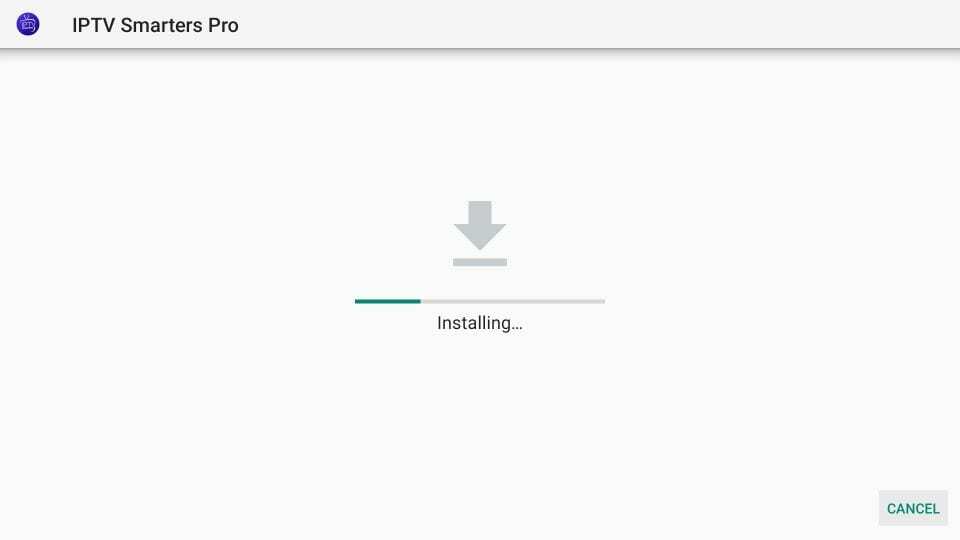
6. Installation is concluded with the app installed notification. You may now choose to click OPEN and get started with IPTV Smarters.
I recommend choosing DONE so you can delete the APK file and free up space on the FireStick storage.
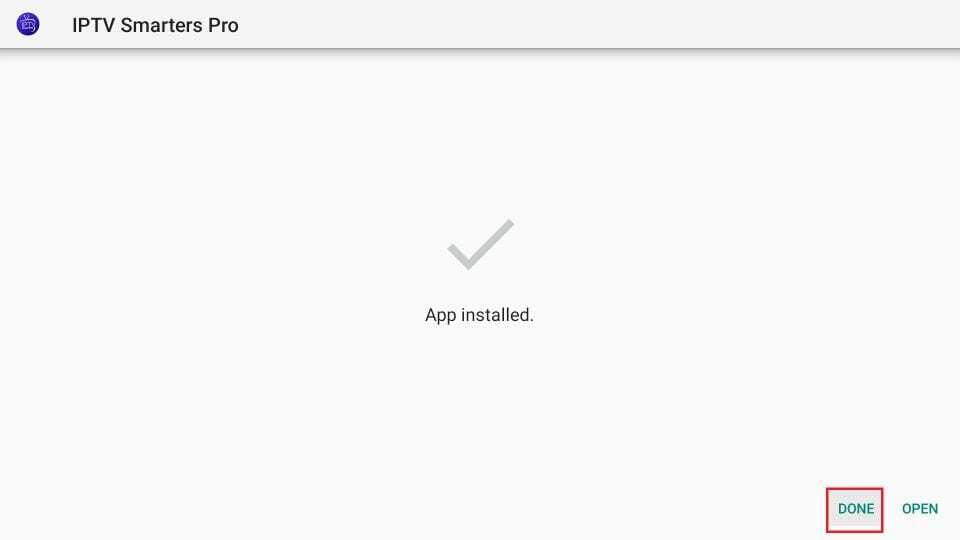
7. If you click DONE above, you will return to the Downloader interface. Click Delete.
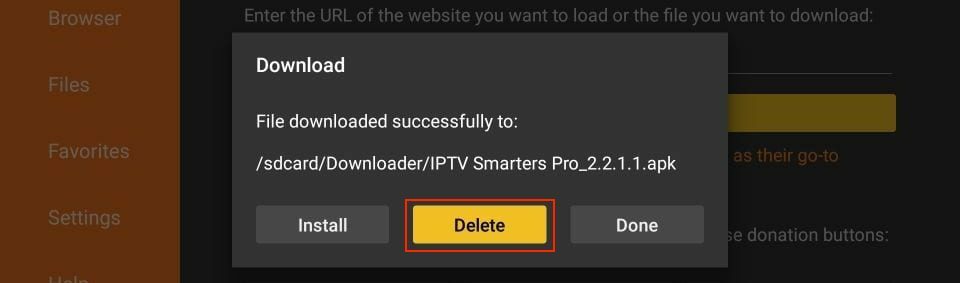
8. Again, click Delete.
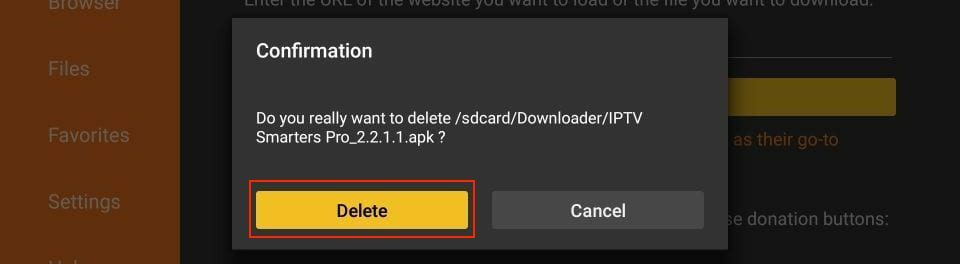
You now have the IPTV Smarters app on FireStick. Congratulations!!!
8.1: Now to add your user details and login to your IPTV channels.
Open the app IPTV Smarters and select XTREME CODES to enter your login details that you get from our customer service.
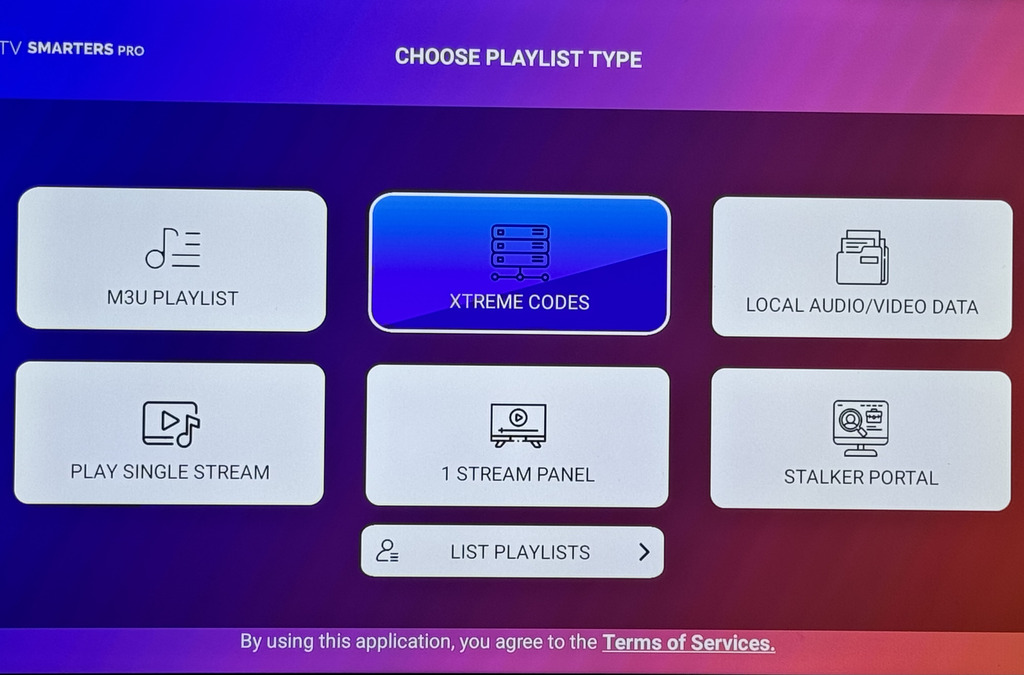
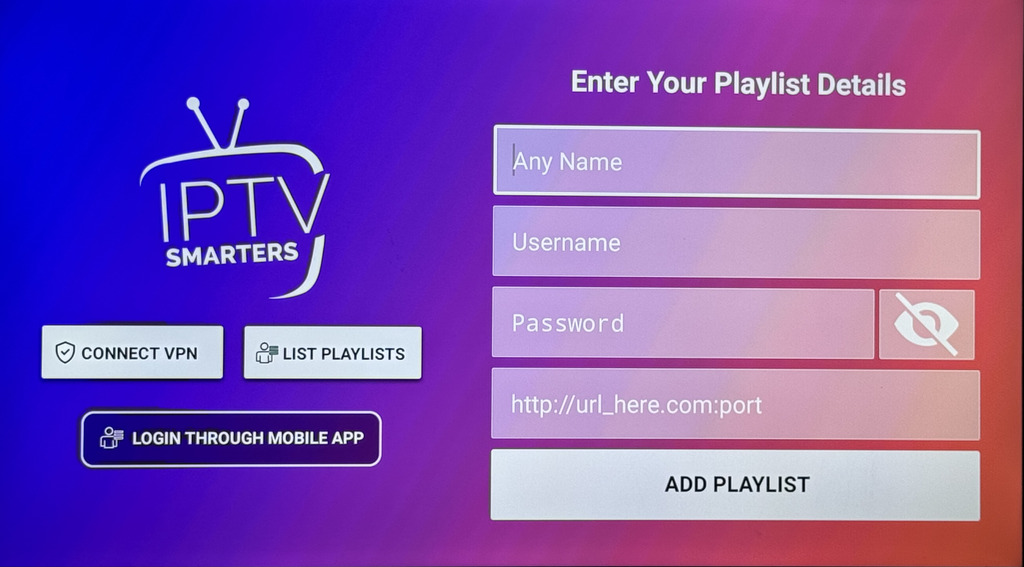
Login with the details that were send to you. In the field name you can add whatever you want. Then username, password and URL and it will add the user and you can login now.
Now you can download the channels, movies and series to watch.
Enjoy!